Networking Devices Explained for Beginners (Routers, Switches, Firewalls)
Learn the difference between routers, switches, and firewalls in networking. This beginner-friendly guide explains how each device works using simple examples and Cisco concepts for CCNA study.
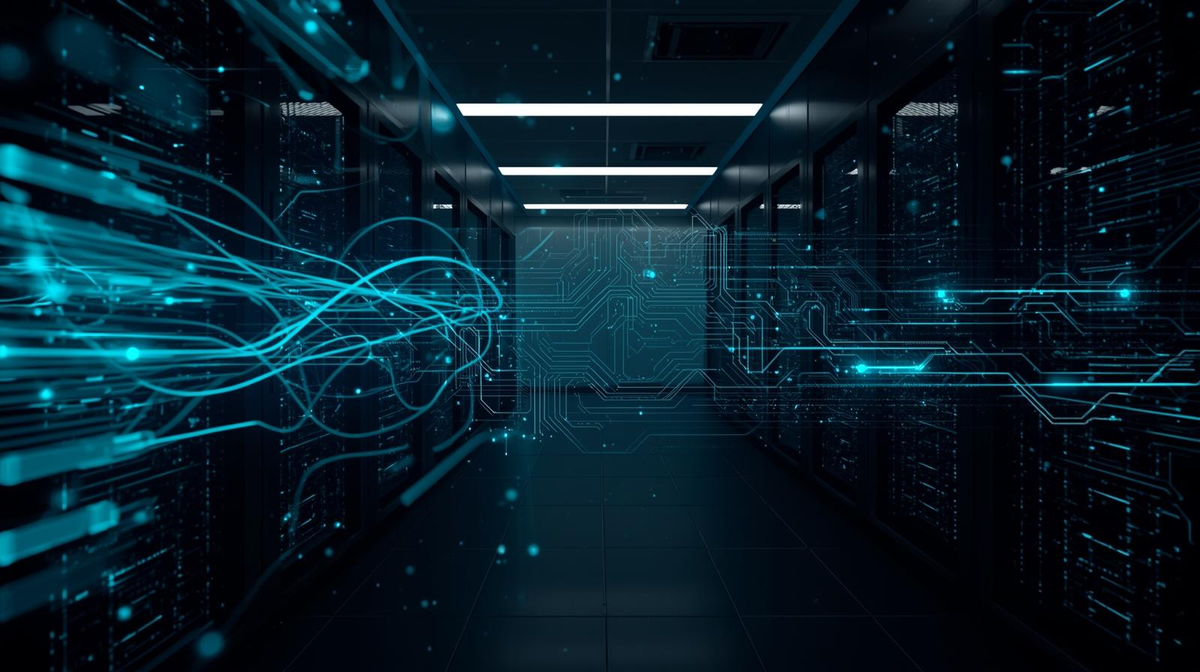
What a Router Does in Plain Terms
Think of a router as the traffic director for networks. You use routers to connect different IP networks, choose the best paths, and forward packets across WANs and LANs. With IP addressing, a router reads the destination IP, checks its routing table, and decides the next hop.
Routers are network traffic directors, reading IPs, consulting routes, and forwarding packets efficiently across networks.
Key points:
- You segment networks by subnets; the router links them and prevents unnecessary broadcast traffic.
- Routing decisions rely on longest-prefix match and metrics (e.g., cost, bandwidth, delay).
- Dynamic protocols like OSPF and EIGRP let routers learn routes automatically; static routes give you manual control.
- NAT translates private addresses to a public IP address, allowing multiple devices to share a single ISP IP.
- A default gateway on hosts points traffic to the router.
How Switches Keep Local Devices Talking Fast
One core job of a switch is to move Ethernet frames quickly and accurately within a LAN by building a MAC address table and forwarding frames only where they need to go.
You benefit because switches learn source MACs per port, then unicast frames instead of flooding. This reduces collisions and boosts throughput compared to hubs.
With Ethernet switching, each port is its own collision domain. Full-duplex eliminates CSMA/CD, so hosts send and receive simultaneously.
Cisco switches default to store-and-forward, checking the FCS before forwarding to keep errors local.
- Switch logic: if destination MAC is known, unicast; if unknown, flood; if broadcast, deliver to all ports.
- Add VLANs to segment traffic and contain broadcasts.
- Verify with Cisco IOS: show mac address-table, show interfaces status, show vlan brief.
Firewalls and Why They’re Your First Line of Defense
Switches keep local traffic fast and orderly, but they don’t decide what should enter or leave your network—that’s a firewall’s job.
Switches speed local traffic; firewalls decide what gets in or out of your network.
In network fundamentals, firewalls enforce security policy at the edge, inspecting packets before they reach your hosts. Think of a bouncer checking IDs: allowed traffic passes, suspicious traffic is dropped.
You’ll see three core functions:
- Packet filtering: permit/deny by IP, port, protocol.
- Stateful inspection: track sessions so return traffic is only allowed for legitimate flows.
- Application awareness: identify apps (e.g., HTTP vs. SSH) and apply rules.
Cisco example:
- ASA/Firepower: access-lists, security levels, NAT, and policy maps.
- Basic rule: permit inside-to-outside, deny unsolicited inbound.
Quick tips:
- Default-deny; only allow what you need.
- Log drops for visibility.
- Separate management from data.
- Regularly update signatures and firmware.
Router vs. Switch vs. Firewall: Key Differences
Although they often sit in the same rack, routers, switches, and firewalls solve different problems in your network.
Think of a switch as the office receptionist, a router as the road navigator, and a firewall as the security guard.
You’ll use routing basics to move packets between IP networks, switching to connect hosts within a LAN, and firewall policies to permit or block traffic.
- Switch: Operates at Layer 2. Builds a MAC table, forwards frames within a VLAN. Example: a Cisco Catalyst switch using VLANs and trunk ports.
- Router: Operates at Layer 3. Uses IP routes and metrics. Example: a Cisco ISR running OSPF/EIGRP for routing basics between subnets.
- Firewall: Inspects traffic using stateful rules and NAT. Example: Cisco ASA or Firepower enforcing ACLs, zones, and threat policies across interfaces.
Where Each Device Sits in a Typical Home Network
Start at your internet edge: the modem hands off your ISP connection, the router terminates that WAN link and creates your home LAN, and a switch fan-outs wired ports to rooms and devices. You’ll place the modem near the ISP entry, connect the router’s WAN/Internet port to the modem, then uplink the LAN port to your switches. Access points hang off the router or switch for Wi‑Fi.
- Routers do NAT, DHCP, and basic firewalling.
- Switches aggregate TVs, PCs, game consoles, and APs.
- Keep cables short, label uplinks, and avoid loops.
Wired vs. Wireless: When to Use Each
With the core pieces in place, router/firewall at the edge, core/distribution switching, and APs off the access layer, you can now determine which links to wire and which to make wireless.
In networking basics, prioritize stability over mobility.
Use wired when you need:
- Predictable performance: servers, VoIP phones, and POS systems.
- Low latency and high throughput: editing video, backups.
- Security via physical ports and 802.1X on switches.
- Power over Ethernet for APs/cameras.
- Minimal interference and steady uptime.
Use wireless when you need:
- Mobility for laptops, tablets, and scanners.
- Quick deployment or hard-to-cable areas.
- SSIDs and VLANs isolate guest access.
Managed vs. Unmanaged Switches: Which to Pick
Why pick a managed switch over an unmanaged one? You get visibility, control, and security.
In the debate over managed vs. unmanaged switches, unmanaged gear is plug-and-play suitable for small, flat networks. Managed switches add features you’ll need as you grow: VLAN configuration, QoS, port security, and monitoring (SNMP, logs).
Think of unmanaged as a power strip; managed is a labeled breaker panel.
- Need segmentation? Use VLAN configuration to separate users, voice, and IoT. On Cisco: interface fa0/1; switchport mode access; switchport access vlan 10.
- Want reliability? Enable spanning tree and link aggregation (LACP) to prevent loops and add bandwidth.
- Require troubleshooting? Use port mirroring and syslog to trace issues quickly.
Pick unmanaged for tiny sites; choose managed for scalability and control.
NAT, DHCP, and DNS: Small but Mighty Router Features
Although they seem simple, NAT, DHCP, and DNS do the heavy lifting that makes small networks work. You rely on them every time you browse, stream, or join Wi‑Fi.
NAT, DHCP, and DNS quietly power your network—every browse, stream, and Wi‑Fi connection depends on them.
Stateful vs. Stateless Filtering: Firewall Basics
Before opening ports on a network, it's essential to understand how packets are allowed or denied: stateless vs. stateful filtering.
Stateless filters check each packet in isolation against ACL rules. They’re fast, simple, and common on routers. Stateful firewalls track connections, remembering sessions so replies are allowed automatically.
Think of stateless as a bouncer checking IDs every time, while stateful keeps a guest list of active conversations.
- Stateless (ACLs): match src/dst IPs, ports, protocol; no session memory; order matters.
- Stateful (firewall/zone-based): tracks TCP flags, sequence, and UDP “sessions”; prevents unsolicited inbound.
On Cisco CLI:
- Stateless ACL example: access-list 100 permit tcp any host 10.1.1.10 eq 443
- Stateful policy: zone-pair, class-map, policy-map inspect
- Verify: show access-lists, show policy-map type inspect, show conn
Essential Security Best Practices for Any Network
While performance matters, security underpins every reliable network you build. Start with the OSI model: secure each layer.
At Layer 2, disable unused switch ports and enable port security. At Layer 3, use ACLs on Cisco routers to restrict traffic between VLANs and differentiate policies for LAN vs WAN. Encrypt management access with SSH, not Telnet. On firewalls, use least privilege and log everything.
- Use VLANs to segment users, servers, and IoT; apply inter-VLAN ACLs. Example: ip access-group USERS_TO_DB in.
- Harden devices: strong local credentials, AAA with RADIUS/TACACS+, and NTP for accurate logs. Example: ip ssh version 2.
- Protect edges: NAT with stateful inspection, VPN for remote sites, and DHCP snooping + Dynamic ARP Inspection to stop spoofing.
Frequently Asked Questions
Can a Layer 3 Switch Replace a Router for Inter-Vlan Internet Access?
Yes, if it supports routing and NAT. You’d create SVI interfaces for VLANs, run IP routing, and configure NAT or use a routed uplink to an internet router/firewall. Verify the license, features, and performance, such as Cisco Catalyst with IP routing.
Do I Need a Firewall if My ISP Modem Says “Built-In Security”?
Yes, you still need a firewall. ISP “built‑in security” usually means basic NAT and simple filtering. You want stateful inspection, layer‑7 app control, IPS, VPN, logging, and policies. Deploy a dedicated firewall (e.g., Cisco ASA/FTD) behind the modem.
How Do Poe Switch Power Budgets Affect IP Phones and Cameras?
They determine how many devices you can power simultaneously. You total each device’s PoE draw (PoE/+/++), compare to switch’s budget, and plan headroom. On Cisco, use “show power inline.” Prioritize critical ports, mix injectors, and stagger boot to avoid overloads.
Will VLANS Improve Wi‑Fi Performance or Just Wired Segmentation?
VLANs improve wired segmentation and management; they don’t directly increase Wi‑Fi throughput. You’ll benefit when SSIDs map to VLANs: reduced broadcast noise, cleaner roaming, better QoS, and security. Still, RF design, channel planning, and AP capacity determine Wi‑Fi performance.
Can I Mix Brands for Stacking or Use Only Same-Vendor Switches?
You must use the same-vendor, same-model family for proper stacking; vendors use proprietary stack protocols. You can mix brands with standards like LACP, MLAG, or routing, but that’s not stacking. Example: Cisco Catalyst StackWise only stacks compatible Catalyst models.
Final Thoughts
You’ve got the big picture now: switches speed local traffic, routers move packets between networks, and firewalls enforce what’s allowed. Use Layer 2 switching for simple VLANs; step up to Layer 3 when you need inter-VLAN routing. Trace a PC-to-internet path to troubleshoot faster. Avoid flat networks, default passwords, and “allow all” rules. Start small, segment early, and apply least privilege. As your system grows, consider adding logging, backups, and redundancy. You’re ready to build secure, reliable networks.



